Table of Contents:
- Use All the Things
- How to Create IGTV Videos
- How to Edit Videos for IGTV?
- Video Upload Requirements:
- How do I create a draft of my IGTV video?
- Creating IGTV Series
- Let’s Talk about your IGTV Title & Description
- Add a Clickable Link Inside Description
- Choosing A Thumbnail or Cover Image
- Posting to Your Feed
- Hashtags for IGTV
- Get Serious About Instagram!
- What’s on the IGTV Horizon?
Everything You need to Know about iGTV: Video Creation 101
Learn everything you need to know to create stand-out IGTV videos to grow your audience organically and make money on Instagram.
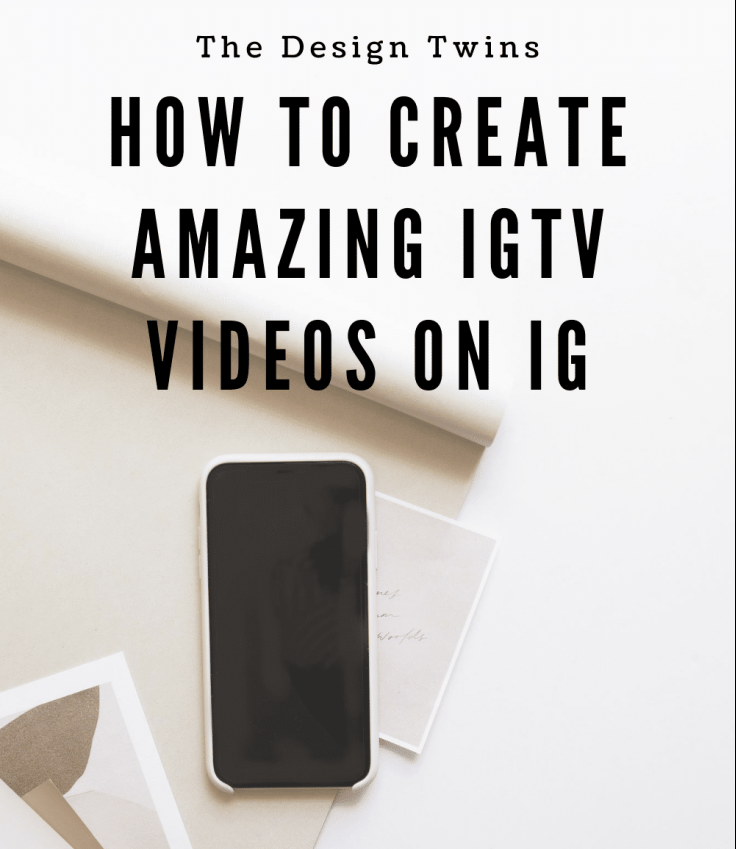
Video is taking over Instagram. Video is now Instagram’s most powerful and important medium, offering 4 options, Stories, Live, IGTV, and Reels. It’s obvious that Instagram sees the future in video format.
Instagram is capitalizing on the power of video. Stories took off right away. But IGTV has yet to reach the level of popularity that stories has. So Instagram is investing development capital to making IGTV very enticing to both creators and viewers. They’re adding new ease-of-use features, lots of interactions and updates.
Why is Instagram pushing IGTV? Two reasons: one is that Instagram’s goal is to keep users on Instagram longer, so it makes sense that they are pushing long-form video. Also, Instagram is trying to make IGTV the new YouTube.
Instagram is favoring IGTV and rewarding creators by pushing videos out. Now is the time to jump in. The IGTV stars of tomorrow are being made today!
Did you read our first post in this series we published all about Reels?
Be sure to sign up for our VIP email by clicking on the box below so you don’t miss any of our Instagram posts.
Use All the Things
Another simple reason to use IGTV is this: Instagram wants accounts to create all across the platform. If Instagram provides it, you need to take advantage of it.
Simply put, if you want to compete on Instagram you can’t afford NOT to optimize your exposure on every aspect of the platform.
If you want to grow on Instagram, you should use all that Instagram has to offer. It’s not enough to post daily on your Instagram feed and stories. It’s also important to create IGTV videos.
How to Create IGTV Videos
We’ve got good news. To encourage creators to use IGTV, Instagram has made IGTV simple and easy to use.
Now that you know it’s important to start creating, let’s go over the how-to’s.
- First, create a video of between one minute and 15 minutes on your phone (or upload it to your phone or device). For longer videos up to 60 minutes you will need to upload from the web.
- Next, do any video editing before you add to Instagram. See below for recommended editing apps.
- Next, you’re ready to add to Instagram. Hit the + (like you are adding a post to your feed).
- Select your video from your camera roll.
- Two options will come up. One is “short video” which will take the first 60 seconds of your video and post on your feed as a regular video post. The other option is “long-form video” or IGTV. Choose IGTV.
- Next, select a cover photo (more on this below).
- Next, your write your title & description (more on this below).
- Now it’s time to select where to post. We recommend always sharing a preview to your feed.
- The preview will be the first 15 seconds of your video with an option to KEEP WATCHING in IGTV. Note: The preview will show a 4:5 center crop of your IGTV video.
- Finally, press share and immediately comment with your list of 25-30 hashtags.
- You may also want to share the IGTV post to stories to draw your story viewers to the fact that you have an IGTV worth watching. Add a title of what it is or why they should watch it. Add a few hashtags and/or a GIF, or an engagement sticker.
Note: If you review the preview from your feed this will not affect the availability of the video on IGTV.
How to Edit Videos for IGTV?
Instagram prefers vertical content in all it’s formats including video. Here are some apps that Instagram recommends:
- InShot – You can add text, filters, stickers and music to your videos to create unique content. You can also select 9:16 canvas size to edit your videos for IGTV.
- Videoleap – This app has helpful in-app tutorials to help you make the most of its features. Try using the Chroma feature or green screen to remove distracting background from your video.
- VideoGrade – This app will help you edit the color of your videos to enhance the look. This app is optimized for retina displays and will help your videos look professional.
Video Upload Requirements:
- Videos must be at least one minute long.
- The max length of your video is 15 minutes from a mobile device and 60 minutes when uploading from the web.
- The video files must be MP4 file format.
- You can upload either a vertical video with aspect ratio of 9:16 or a horizontal video with an aspect ratio of 16:9.
- Videos should have a minimum frame rate of 30 FPS (frames per second) and a minimum resolution of 720 pixels.
- The maximum file size for videos that are 15 minutes or less is 650MB.
- The maximum file size for videos up to 60 minutes is 3.6GB.
How do I create a draft of my IGTV video?
Currently the only IGTV video that you can save in draft form on Instagram are your longer IGTV videos that are uploaded from a computer.
To save a draft of your IGTV video:
- From your computer open your web browser and go to Instagram.com
- From your profile page click on the IGTV icon and then hit the blue button “upload.”
- Upload your video, add a cover photo, title and description.
- Click SAVE DRAFT.
To see your saved drafts:
- From your computer, open your web browser and go to Instagram.com
- From your profile click the IGTV icon, then click VIEW DRAFTS.
- To edit or delete a draft click the video and then click EDIT VIDEO or DELETE.
- To post a draft, click the video and then click EDIT VIDEO and then POST.
If you’re ready to get serious about your Instagram journey, we invite you to join us in our comprehensive online course called “From Confused to Confident: 6 Steps to Instagram Success.” Learn more and sign up for our Instagram success course here.
Creating IGTV Series
Every one of your IGTV should be part of a series. There are only benefits to doing this.
Linking your videos into series increases the views of each. When your followers come to your IGTV and start a series Instagram sets the entire series on auto-play, so they can binge watch your series.
Let’s Talk about your IGTV Title & Description
The word “title” is misleading. This is your hook, your lead-in. So don’t think of it as a title. Our best advice is to put an enticing question as the “title”.
When you post a preview to your feed this “title” is what appears first and acts like a caption.
Your description should add value. Give your followers a reason to read. Train your followers to read your description because you want people to watch your full video in IGTV. You want them to respond in your comments, and you want them to click on your link in the description.
Add a Clickable Link Inside Description
That’s right, a clickable link! And everyone has this ability. It’s not just for over 10K! Simply copy and paste (or manually type) a full web address into your description.
You can go to past IGTV you’ve created and edit them by adding a link.
The link is only clickable when someone is looking at the description inside your IGTV. Again, even more reason why the goal is to get your viewers clicking over to watch your complete video in IGTV.
Choosing A Thumbnail or Cover Image
This photo is especially important because it is what sits on your feed. You can select any frame from the video. Browse the frames by slowly sliding your finger along the video reel at the bottom.
You can also choose any photo from your photo library as your cover image.
Tips: I usually create a perfectly edited photo prior to uploading the video.
I also recommend choosing a photo that closely matches the view at the beginning of your video. It flows better and gives your video a smoother, more natural feel.
Posting to Your Feed
Accounts vary right now. Preview of IGTV on the feed varies from 15 seconds up to 60 seconds.
Make the message in your first 15 seconds very direct and powerful because your audience needs to be compelled to press “continue.”
Your first 15 seconds is by far your most important.
The same guidelines apply. To learn all about hashtags be sure to read our comprehensive hashtag article.
Recent studies have revealed that adding hashtags inside the description get little to no traffic increase. However, adding hashtags to a comment are well worth the effort.
Just like a post, you need to have your hashtags saved and ready to paste into a comment immediately after sharing your IGTV.
Get Serious About Instagram!
Now is the time to start taking your Instagram goals seriously. Sign up to receive our 90-minute Personalized Instagram Audit today. We will analyze every aspect of your account, create a clear plan for you, and coach you personally for your ultimate Instagram success.
Jodie and I have been teaching and coaching clients how to succeed on Instagram for years. Many past students are now successful influencers and have grown their brands beyond their wildest imaginations. We are ready to do the same for you.
It’s time to invest in yourself and your goals! What are you waiting for?
What’s on the IGTV Horizon?
Monetization inside IGTV is coming so get working on your IGTV now.
Video shows every sign of becoming more and more important for Instagram success. Those who hone their skills now will not only compete, they will lead the way as Instagram continues to grow in value and popularity.
Stay tuned for our upcoming blog article covering the ins and outs of Instagram’s latest video option: Reels.
Happy content creating!
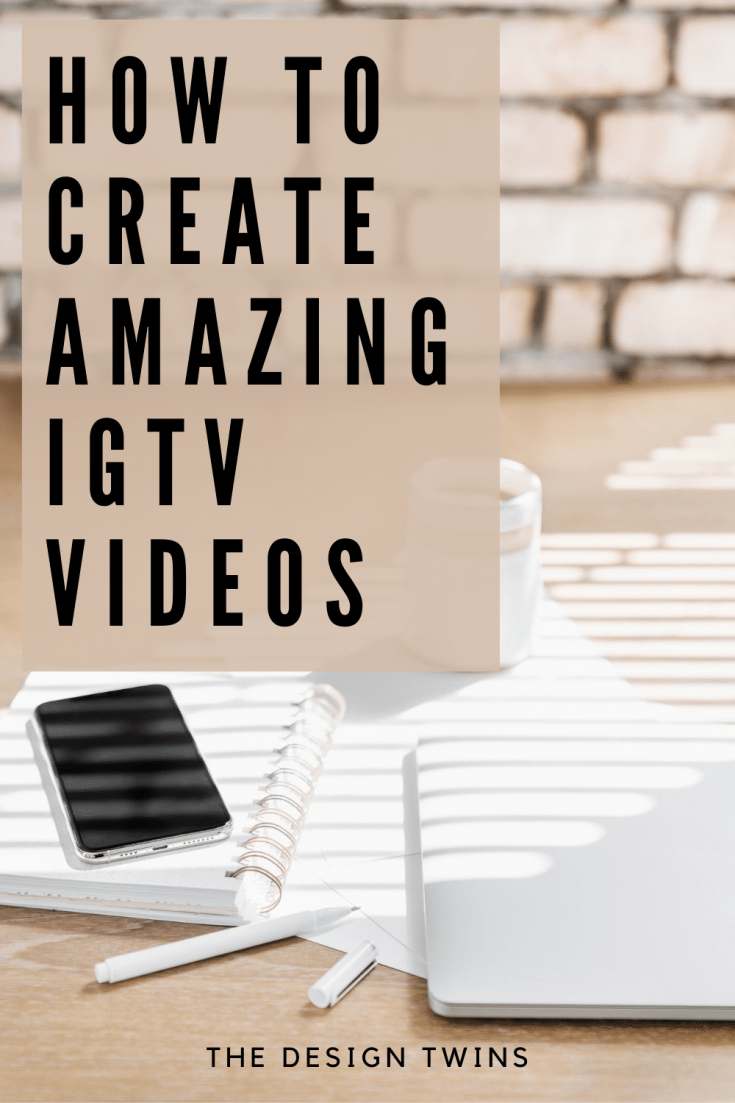



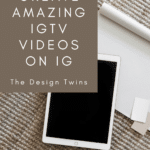

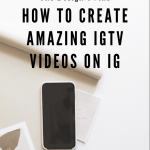
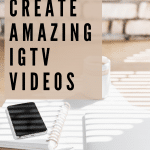
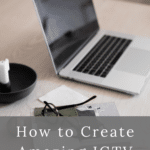





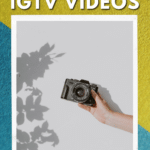
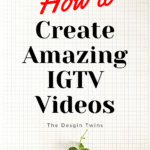
Do you recommend any particular program that allows you to voice over? Or do any of the ones you mention allow for that?
Hi Christin,
Neither Jodie nor I have needed to voice over for IGTV so we actually don’t know which Apps to use to do this. I’m sorry about that. Let us know if you find a good one you recommend, and we’ll pass it along to our audience. Thanks for being here, Julie & Jodie
Loved this! Thank you for the tips and push in the IGTV direction!
Rochelle,
We are so glad you found this blog post helpful! Good luck with your future IGTV videos. So excited for you.
Lots of love,
Jodie & Julie
How many Videos should you leave on your IGTV channel? I now have 8 and their GB in the IGTV app is weighing down my phone,, making it slower and taking up all of my storage space. Are you supposed to delete the older ones from the IGTV app and if you do, doesn’t that mean they can’t be viewed? I can’t seem to find any answers online to this storage problem. Please help! Thank so much!
Hi Jana,
You should not delete your past IGTV videos. If you delete them they can no longer be viewed. Being an influencer on Instagram requires a lot of data usage and storage. We highly recommend getting a phone with a lot of storage. This will make your job a whole lot easier. You can opt to download everything regularly to the cloud, but having storage on your phone just makes it easier. Consider it a business expense (because it is). Hope that helps, Julie
It is really amazing. Thanks.
You’re very welcome. So glad this post was helpful to you. We hope you continue to enjoy our blog posts. All the best, Julie & Jodie
[…] From your computer open your web browser and go to Instagram.com. From your profile page click on the IGTV icon and then hit the blue button “upload.” Upload your video, add a cover photo, title and description. Click SAVE DRAFT. via […]